Rational Functional Tester (RFT) is IBM Rational’s tool for handling functional test automation and Rational Quality Manager (RQM) is IBM Rational’s tool for test management. This two tools work great hand in hand, RQM managing the test plan, test cases, manual test scripts and results while RFT is used for creating and executing automated test scripts.
This article will take you step by step on how you can set up the RFT execution adapter to use with RQM First off you need to have at least one RFT test script, a test cases already created and the RQM server must be running.
Starting the RFT execution adapter
1) Locate the install directory of RFT, then go to the RQMAdapter folder. For example: C:\Program Files\IBM\SDP\FunctionalTester\RQMAdapter
2) Double click on a batch file called configureadapter.bat the following cmd box and a GUI will appear
3) In the Rational Functional Tester adapter, specify the: RQM Server URL: HTTPS://Localhost:9443/jazz (just an example) Login: admin(just an example) Password: admin(just an example) Adapter name: RFT Adapter (This can be called anything, but this will be the name that you will see in RQM.)
Once you are authenticated the word connected will be displayed in the bottom left hand corner. You also have the capability of stopping the adapter if needed from this window. The adapter console tab is used for viewing the status of the adapter.
Importing existing RFT scripts into RQM
1. Open RQM , click the Construction icon found in the action bar on the left side of the screen and choose Import scripts
The Import test scripts page will appear
2. Choose script type: Functional tester Select Use test resources that are local to a test machine Press the select adapter button and the following page will be displayed
3. Select the Rational Functional tester adapter that you configured in the first steps
! Note: In the health tab you can see adapter availability, green is online and red offline. Click the Next button, the following window will appear.
4. Provide the project path to the Rational Functional Tester project and press go
5. Select the scripts that you want to import by selecting the checkbox and clicking the finish button. You should be redirected to the Import test scripts page, to finish the importing operation select the scripts and press the import button
6. To confirm that your test scripts have been imported, click on the Construction icon and choose all test scripts and confirm that the import was successful
Associating Rational Functional Tester scripts with Test cases.
You should already have a test case in this part waiting for the imported scripts.
1. From the test case table of contents, select Test scripts. Then choose the icon for Add existing test scripts
2. Select the script that will be used in the test case and press the save button
How to execute this test case
1. Click on Test Execution Records in the Test case table of contents
The following window will appear, click on the Generate Test execution records button
2. After you completed a new TER, press the run button
Now the automated script will playback. After the test is complete, Press the Close and show results button and review the results of test after playback has completed. Though it may seem a little difficult at first, it comes naturally after the first 20 times. Hope the screenshots are clear and this little guide come in handy for you. If you have any other questions, feel free to comment and I’ll gladly answer.


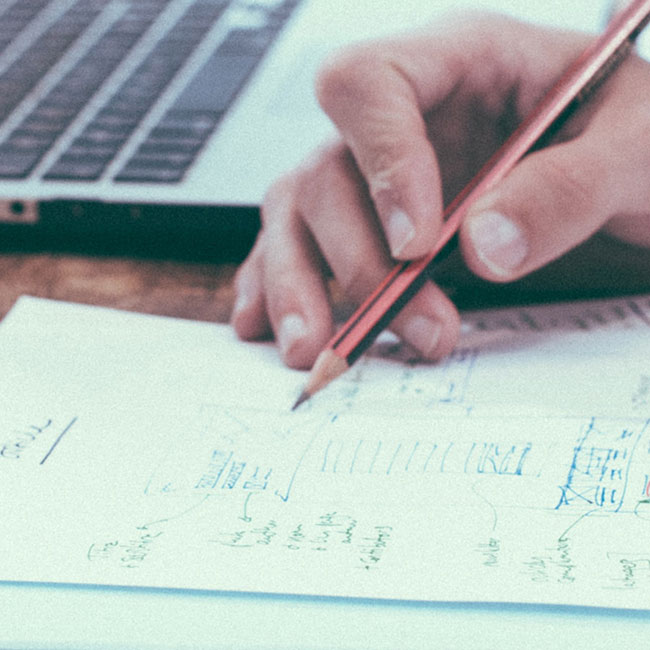







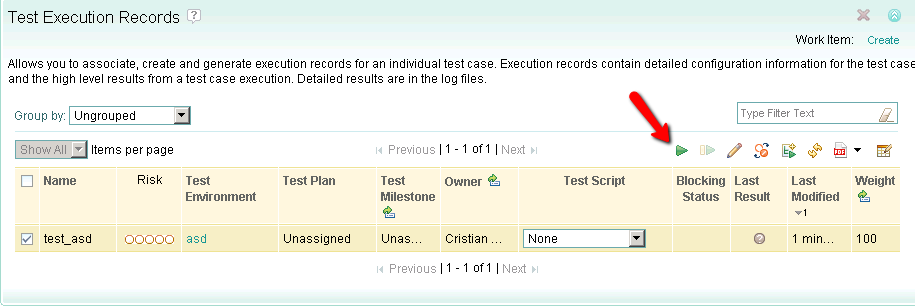
No Comments